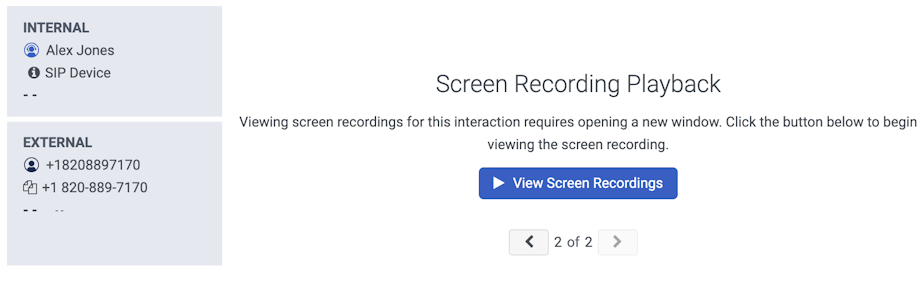Afficher un écran enregistrement
Conditions préalables
- Analytique > Détail de la conversation > Vue autorisation assigné à tout utilisateur
- enregistrement > Enregistrement d’écran > Vue assigné utilisateur à touterôle
Regardez un enregistrement d'écran lié à une interaction à partir de la vue détaillée d'une interaction tout en écoutant l'enregistrement audio correspondant.
Remarques:
- Avant de visionner un enregistrement d'écran, réglez vos préférences audio. Après avoir cliqué sur View Screen Recordings, vous ne pouvez plus modifier vos préférences audio.
- Si vous ne disposez pas de l'autorisation Recording > Annotation > View, l'enregistrement d'écran et l'audio peuvent être désynchronisés lorsque des événements de suppression audio (tels que Secure Pause, Hold Suppression) ont lieu.
- Cliquez sur Performance > Espace de travail > Interactions.
- Cliquez sur Menu > Analytics > Analytics Workspace.
- In the Default section, search for Interactions and then click the view name to open it.
- Cliquez sur une interaction avec un enregistrement d'écran. Une interaction peut faire l'objet de plusieurs enregistrements, notamment des enregistrements audio, des messages vocaux et des enregistrements d'écran.
- Le cas échéant, cliquez sur Up ou Down pour naviguer dans les enregistrements associés à l'interaction.
- Cliquez sur Afficher les enregistrements d’écran. Une nouvelle fenêtre de lecture s'ouvre, comprenant tous les moniteurs que vous avez enregistrés.
- Dans la fenêtre de lecture, pour commencer la lecture, cliquez sur Play. L'enregistrement de l'écran est lu simultanément avec le son de l'interaction, le cas échéant.Note: Si vous visionnez un enregistrement sur plusieurs moniteurs, cliquez sur celui que vous souhaitez lire pour vous concentrer sur un seul moniteur. Genesys Cloud agrandit l’écran sélectionné pour l’enregistrement de lecture. Les autres moniteurs continuent d'apparaître sur le côté droit. Pour les interactions comportant plusieurs enregistrements audio, sélectionnez le fichier audio préféré dans le menu déroulant Audio de l'interface utilisateur de lecture de l'enregistrement d'écran, qui se synchronise avec l'enregistrement d'écran.