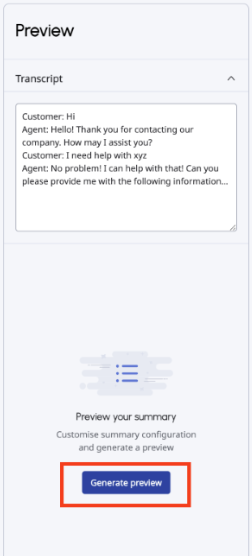Ajouter et gérer un résumé personnalisable AI Studio
Conditions préalables
Vous pouvez créer, tester, modifier, dupliquer et supprimer les résumés personnalisables d'AI Studio.
Note: Vous ne pouvez pas enregistrer la configuration si vous ne renommez pas la configuration par défaut. Pour ne pas perdre les modifications apportées à la nouvelle configuration, veillez à la renommer à partir du nom par défaut avant de la modifier.
Ajouter un nouveau résumé du studio AI
- Cliquez sur Admin.
- Sous AI Studio, cliquez sur Summary Workbench.
- Cliquez sur Admin > Orchestration > AI Studio > Summary Workbench.
- Pour créer une nouvelle configuration sommaire, cliquez sur Créer une configuration.
- Si vous dupliquez une configuration existante, cliquez sur le nom par défaut et saisissez-en un nouveau.
- Sous Langue, sélectionnez le dialecte que vous souhaitez associer à la configuration sommaire.Note: Pour que la configuration apparaisse dans la liste de sélection du Copilote Agent, la langue sélectionnée doit être la même que celle du Copilote Agent prévu.
- Sous Concision, sélectionnez le niveau de détail que vous souhaitez voir figurer dans le résumé.
- Concise: Le système génère un résumé qui contient moins de mots et seulement les détails essentiels.
- détaillé : Le système produit un résumé qui contient plus de détails sur l'interaction.
- Sous Format, sélectionnez la manière dont le résumé apparaît dans le Copilote.
- Bloc de texte
- Points à puce
- Afficher plus d'options > Blocs de texte groupés
- Afficher plus d'options > Puces groupées
- Sous Éviter les IPI, pour empêcher Genesys Cloud d'afficher des informations personnelles identifiables (IPI), cliquez sur Off. L'interrupteur bascule sur On.Note: Lorsque vous activez l'option Avoid PII, Genesys Cloud évite d'afficher les entités PII courantes dans le résumé. Toutefois, l'activation de cette option ne garantit pas la conformité aux IIP.
- Sous Étiquettes des participants, personnalisez, en 30 caractères ou moins, la manière dont les résumés d'interaction font référence aux différents participants à la conversation.
- Participants internes. Par exemple, "Agent", "Représentant" ou "Support".
- Participants externes. Par exemple, "Customer" ou "Client".
- Sous Regards prédéfinis, utilisez les cases à cocher pour identifier le type de contenu à inclure ou à exclure.
- Motif de l'appel
- Résolution
- Actions à entreprendre
- Sous Entités personnalisées, déterminez si vous souhaitez que les sorties et leurs valeurs soient répertoriées à la fin du résumé.Note: Vous pouvez ajouter jusqu'à 10 entités par configuration.
- Cliquez sur Ajouter une entité.
- Dans la zone Entity label, entrez, en 30 caractères ou moins, le nom que vous voulez que Genesys Cloud donne à l'insight. Par exemple, le numéro de compte.
- Dans le champ Description de l'entité, décrivez en 120 caractères maximum les informations capturées par l'insight.
- Cliquez sur Sauvegarder.
Tester une configuration sommaire
Lorsque vous construisez et modifiez la configuration du résumé, Genesys Cloud fournit un panneau d'aperçu sur le côté droit de la vue.
Note: Avant de tester la configuration, vous devez d'abord la renommer.
- Cliquez sur Admin.
- Sous AI Studio, cliquez sur Summary Workbench.
- Cliquez sur Admin > Orchestration > AI Studio > Summary Workbench.
- Recherchez la configuration sommaire existante ou naviguez jusqu'à elle et effectuez l'une des étapes suivantes :
- Cliquez sur le résumé que vous souhaitez ouvrir.
- Cliquez sur Pluset dans le menu qui apparaît, cliquez sur Éditer.
- Renommer la configuration existante.
- Cliquez sur le nom de la configuration sommaire et ajoutez le nom que vous souhaitez utiliser pour les tests.
- Cliquez sur Renommer.
- Cliquez sur Sauvegarder.
- Dans le panneau de prévisualisation, saisissez une transcription qui respecte le format suggéré.
- Pour générer le résumé, cliquez sur Générer un aperçu.
Modifier une configuration de résumé existante
- Cliquez sur Admin.
- Sous AI Studio, cliquez sur Summary Workbench.
- Cliquez sur Admin > Orchestration > AI Studio > Summary Workbench.
- Recherchez la configuration sommaire existante ou naviguez jusqu'à elle et effectuez l'une des étapes suivantes :
- Cliquez sur le résumé que vous souhaitez ouvrir.
- Cliquez sur Pluset dans le menu qui apparaît, cliquez sur Éditer.
- Pour renommer une configuration existante, cliquez sur le nom et dans la boîte qui apparaît, ajoutez le nom et cliquez sur Rename.
- Apportez d'autres modifications, puis cliquez sur Save.
Dupliquer une configuration sommaire
Note: Vous ne pouvez pas enregistrer la configuration si vous ne renommez pas la configuration par défaut. Pour ne pas perdre les modifications apportées à la nouvelle configuration, veillez à la renommer à partir du nom par défaut avant de la modifier.
- Cliquez sur Admin.
- Sous AI Studio, cliquez sur Summary Workbench.
- Cliquez sur Admin > Orchestration > AI Studio > Summary Workbench.
- En regard du résumé que vous souhaitez dupliquer, cliquez sur More et dans le menu qui apparaît, cliquez sur Duplicate.
- Renommez la configuration dupliquée, apportez des modifications supplémentaires, puis cliquez sur Save.
Supprimer une configuration sommaire
- Cliquez sur Admin.
- Sous AI Studio, cliquez sur Summary Workbench.
- Cliquez sur Admin > Orchestration > AI Studio > Summary Workbench.
- En regard du résumé que vous souhaitez dupliquer, cliquez sur More et dans le menu qui s'affiche, cliquez sur Delete.