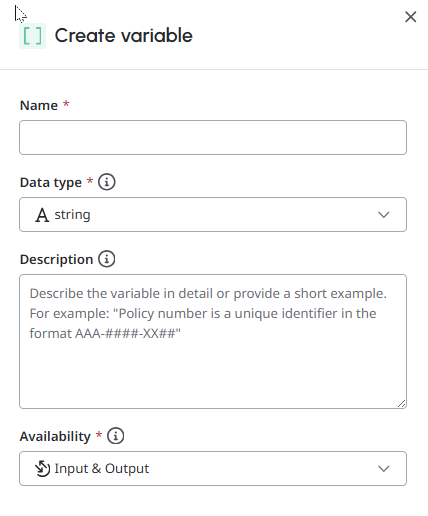Variables dans les guides
- L'agent virtuel a été activé sur dans votre organisation. Pour plus d'informations, contactez votre Customer Success Manager désigné.
- Autorisations du studio AI pour les guides. Pour plus d'informations sur les autorisations requises, voir AI Studio permissions.
Une variable guide permet à votre agent d'IA d'envoyer des données aux flux d'architectes ou d'en recevoir au cours de la conversation, ce qui rend l'interaction avec le client plus dynamique. Utilisez des variables dans vos guides pour assurer une transition en douceur entre le flux de l'architecte activé par l'agent virtuel et le guide, et poursuivez la conversation sans demander à l'utilisateur de répéter sa requête.
Créer des variables guides
- Ne créer une variable que lorsqu'il est nécessaire d'échanger des informations avec les flux de l'architecte. Pour utiliser des références entre les étapes d'un guide, envisagez d'utiliser du texte brut au lieu de variables.
- Évitez de créer des variables pour les paramètres des actions de données, sauf si vous souhaitez envoyer ces données à Architect ou les recevoir de celui-ci. Pour utiliser un paramètre d'action de données dans votre guide, indiquez le nom exact du paramètre, par exemple
new_delivery_date. Pour plus d'informations sur la connexion de guides à des services externes avec des actions de données, voir Connecter des guides à des services externes avec des actions de données.
- Cliquez sur Admin.
- Sous AI Studio, cliquez sur Guides.
- Cliquez sur Menu > Orchestration > AI Studio > Guides.
- Ouvrir un guide existant ou en créer un nouveau.
- Ouvrez l'onglet Variables et cliquez sur Créer. Le panneau Créer une variable s'ouvre.
- Sous Créer une variable, procédez comme suit :
- Dans le champ Name, saisissez un nom de variable.Remarque : La longueur maximale d'un nom de variable est de 80 caractères.
- Dans la liste déroulante Data type, sélectionnez l'un des types de données suivants :
- Chaîne: Il s'agit d'une chaîne de texte standard.
- Booléen: Un booléen ne peut avoir qu'une seule des deux valeurs suivantes : true (vrai) ou false (faux).
- Numéro: Un nombre comprend toutes les valeurs numériques, y compris les décimales.
- Entier: Un nombre entier est un nombre entier tel que 987 ou 5. Note: Veillez à ce que le type de données corresponde correctement aux valeurs prévues. Cela améliore la précision du LLM lors de l'identification et de la collecte d'informations.
- (Facultatif) Dans la zone de texte Description, saisissez une description accompagnée d'un bref exemple. Par exemple, le numéro de police est un identifiant unique au format "XXX-####-YY##".
- Dans la liste déroulante Availability, sélectionnez la direction appropriée du transfert de données.
- Entrée: Cette fonction permet d'envoyer des données au flux d'architecture.
- Sortie: Permet de recevoir des données du flux d'architecture.
- Entrée et sortie: Cette fonction permet d'envoyer des données au flux d'architecture ou d'en recevoir.
- Dans le champ Name, saisissez un nom de variable.
- Cliquez sur Créer. Vous pouvez maintenant utiliser cette variable dans vos guides.
Utiliser des variables
- Ouvrir un guide existant ou en créer un nouveau.
- Dans l'onglet Instructions, placez votre curseur à l'endroit où vous souhaitez insérer une variable et tapez /.
Une boîte de dialogue contextuelle s'affiche et propose des options pour insérer une action ou une variable de données. - Sélectionnez Variables. La boîte de dialogue répertorie maintenant les variables disponibles.
- Sélectionnez la variable souhaitée. L'éditeur met en évidence les variables présentes dans votre guide par un soulignement vert.
- Cliquez sur Save pour enregistrer le guide ou sur Publish pour publier le guide.Remarques:
- Lorsque votre guide est en mode brouillon, vous pouvez modifier les variables du guide, si nécessaire. Après avoir publié un guide, vous ne pouvez pas modifier le nom, le type ou la disponibilité d'une variable existante, mais vous pouvez en ajouter de nouvelles.
- Le nombre maximum de variables que vous pouvez avoir dans un seul guide est de cinq.